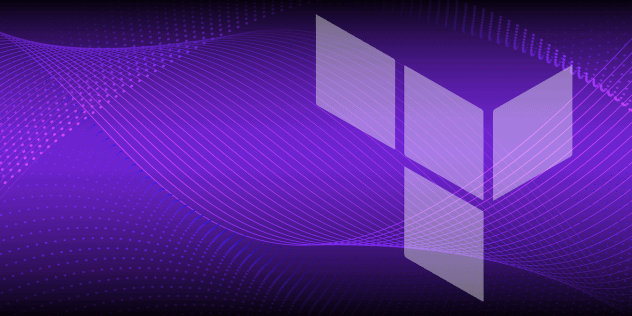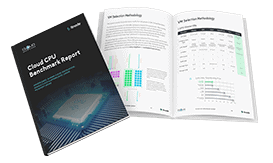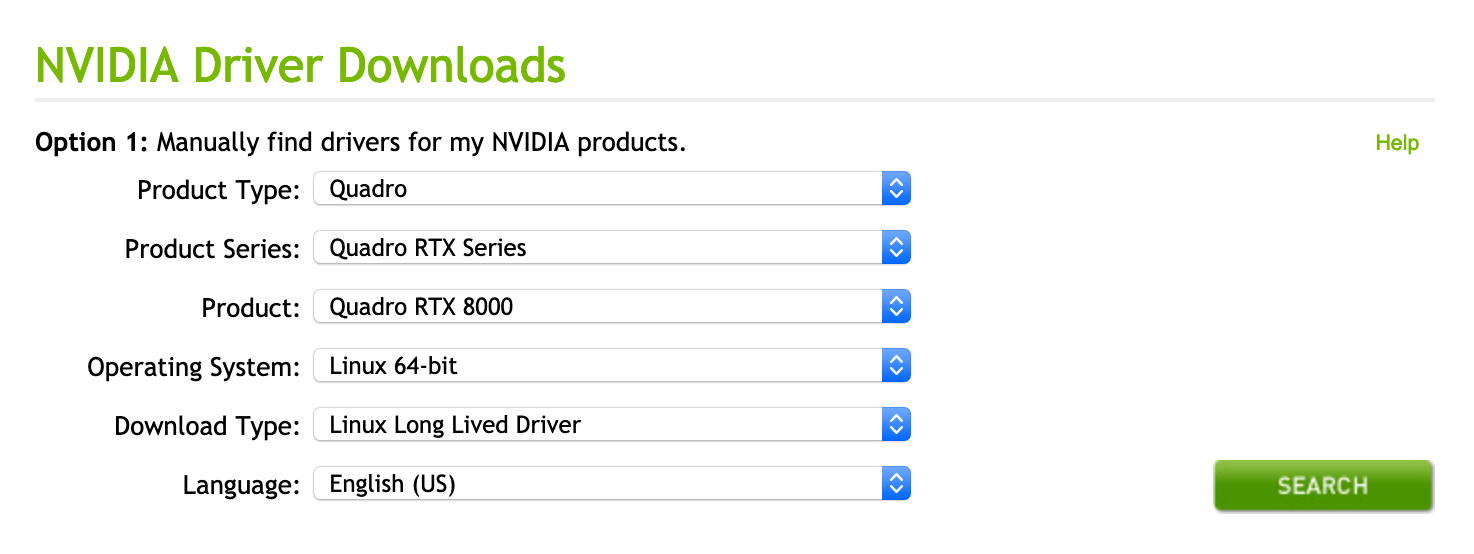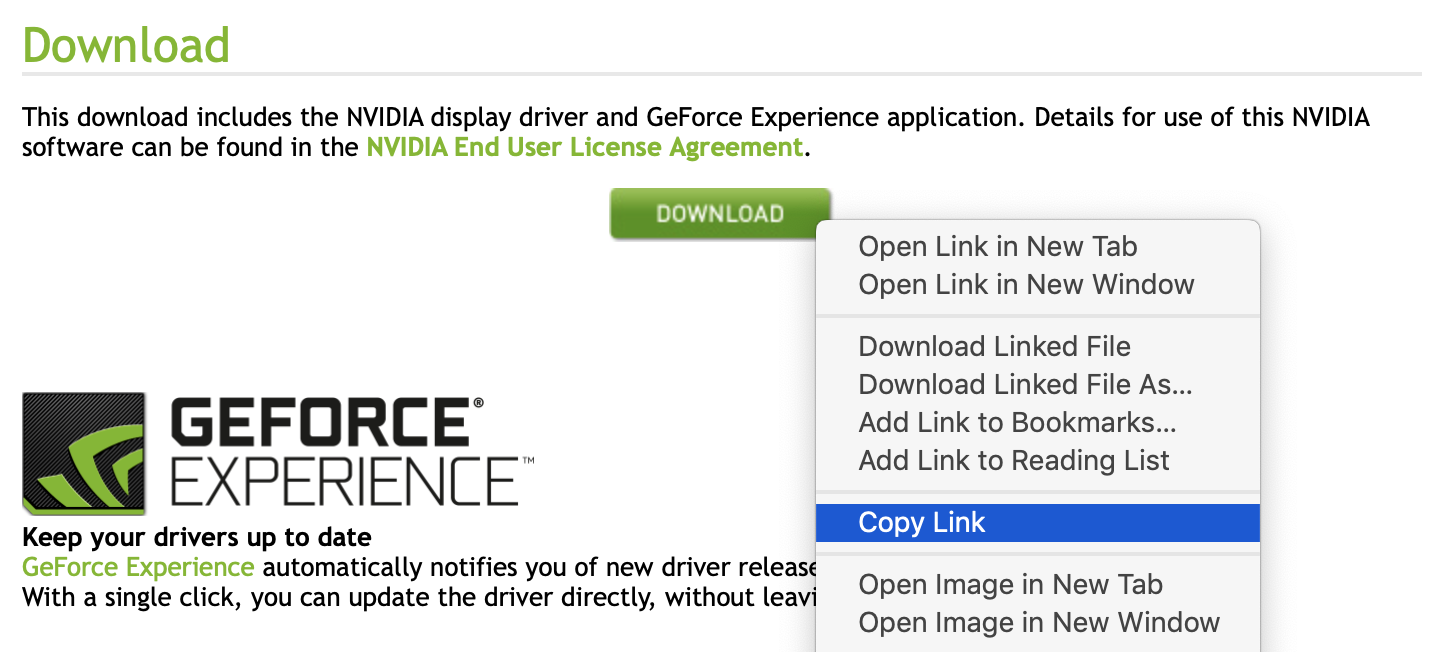Guides - NVIDIA Driver Manual Installation
Scientists, artists, and engineers need access to significant parallel computational power. Linode offers GPU-optimized virtual machines accelerated by the NVIDIA Quadro RTX 6000, harnessing the power of CUDA, Tensor, and RT cores to execute complex processing, deep learning, and ray tracing workloads.
NoteIf you are using Debian 9, follow the steps below. If you are using Ubuntu 18.04, CentOS 7, or OpenSUSE, proceed to the Install with CUDA instructions instead.
This section will walk you through the process of downloading and installing the latest NVIDIA driver on Debian 9. This process can also be completed on another distribution of your choice, if needed:
Visit NVIDIA’s Driver Downloads Page.
Make sure that the options from the drop-down menus reflect the following values:
Prompt Selection Product Type Quadro Product Series Quadro RTX Series Product Quadro RTX 8000 Operating System Linux 64-bit Download Type Linux Long Lived Driver Language English (US) The form will look as follows when completed:
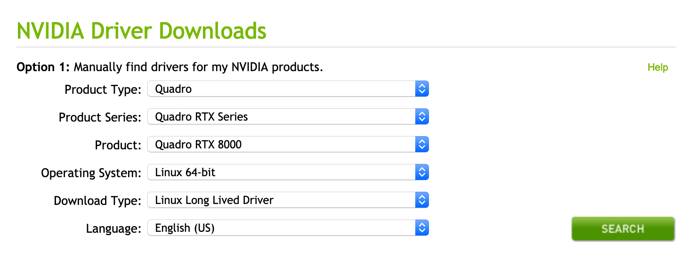
Click the Search button, and a page will appear that shows information about the driver. Click the green Download button on this page. The file will not download to your computer; instead, you will be taken to another download confirmation page.
Copy the link for the driver installer script from the green Download button on this page:
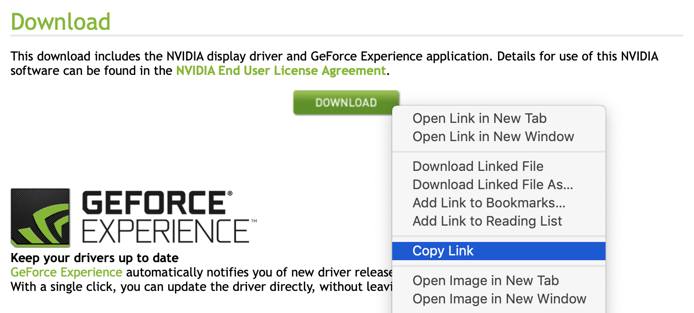
On your Linode, enter the
wgetcommand and paste in the download link you copied. This example shows the syntax for the command, but you should make sure to use the download link you copied from NVIDIA’s site:wget http://us.download.nvidia.com/XFree86/Linux-x86_64/430.26/NVIDIA-Linux-x86_64-430.26.runAfter wget completes, run your version of the installer script on your Linode. Follow the prompts as necessary:
sudo bash NVIDIA-Linux-x86_64-*.runSelect
OKandYesfor all prompts as they appear.Once the installer has completed, use
nvidia-smito make sure that you’re currently using your NVIDIA GPU with its associated driver:nvidia-smiYou should see a similar output:
+-----------------------------------------------------------------------------+ | NVIDIA-SMI 430.26 Driver Version: 430.26 CUDA Version: 10.2 | |-------------------------------+----------------------+----------------------+ | GPU Name Persistence-M| Bus-Id Disp.A | Volatile Uncorr. ECC | | Fan Temp Perf Pwr:Usage/Cap| Memory-Usage | GPU-Util Compute M. | |===============================+======================+======================| | 0 Quadro RTX 6000 Off | 00000000:00:03.0 Off | Off | | 34% 59C P0 1W / 260W | 0MiB / 24220MiB | 6% Default | +-------------------------------+----------------------+----------------------+ +-----------------------------------------------------------------------------+ | Processes: GPU Memory | | GPU PID Type Process name Usage | |=============================================================================| | No running processes found | +-----------------------------------------------------------------------------+
This page was originally published on