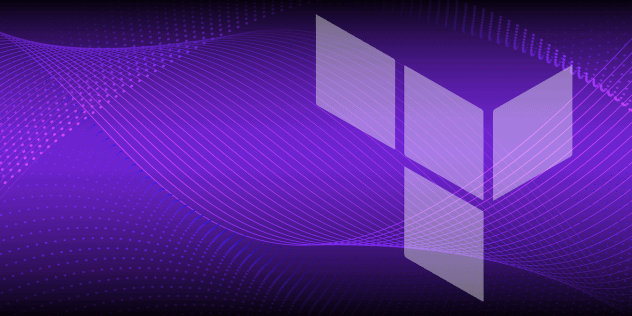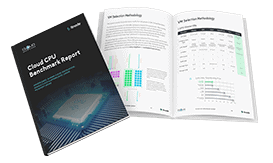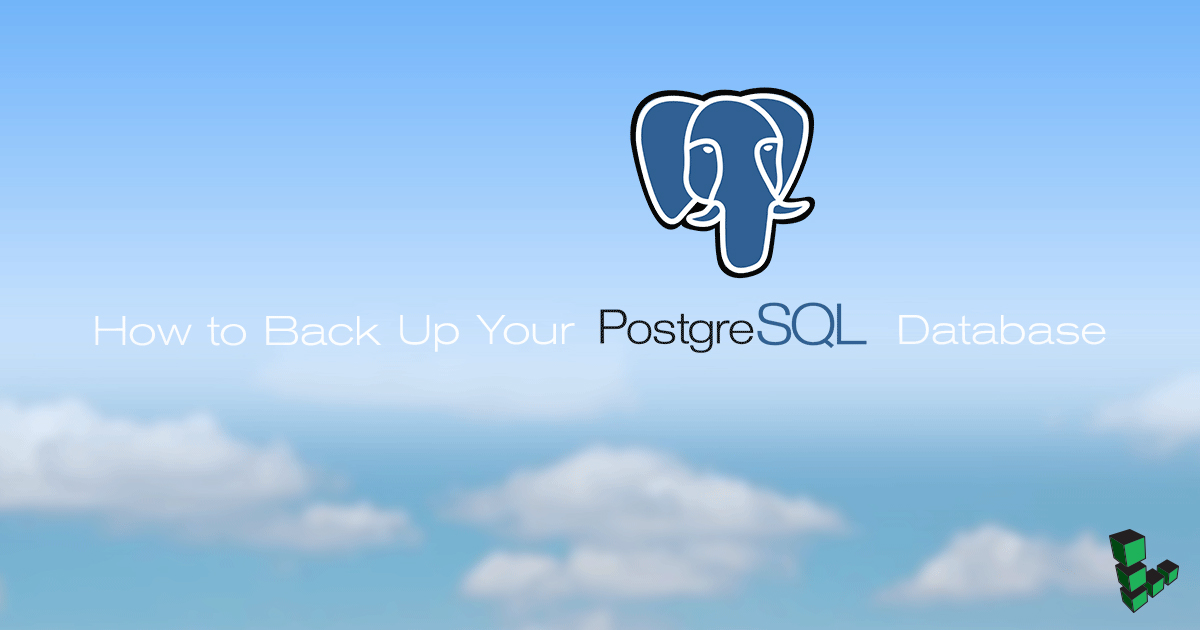How to Back Up Your PostgreSQL Database
Traducciones al EspañolEstamos traduciendo nuestros guías y tutoriales al Español. Es posible que usted esté viendo una traducción generada automáticamente. Estamos trabajando con traductores profesionales para verificar las traducciones de nuestro sitio web. Este proyecto es un trabajo en curso.

If you are using PostgreSQL in a production environment, it is important to take precautions to ensure that your users' data is not lost. By frequently backing up your database, and/or automating backups with a cron task, you can quickly restore your system in the event that your database is lost or corrupted. Fortunately, PostgreSQL includes tools to make this task simple and easy to manage.
Before You Begin
You should have a working installation of PostgreSQL on your system before beginning this guide. Go through our How to Install PostgreSQL on Ubuntu guide to install PostgreSQL and create a sample database.
NoteThe steps in this guide require root privileges. Be sure to run the steps below asrootor with thesudoprefix. For more information on privileges, see our Users and Groups guide.
One-Time SQL Dump
Single Database
PostgreSQL provides the pg_dump utility to simplify backing up a single database. This command must be run as a user with read permissions to the database you intend to back up.
Log in as the
postgresuser:su - postgresDump the contents of a database to a file by running the following command. Replace
dbnamewith the name of the database to be backed up.pg_dump dbname > dbname.bakThe resulting backup file,
dbname.bak, can be transferred to another host withscpor stored locally for later use.To demonstrate restoring lost data, delete your example database and create an empty database in its place:
dropdb dbname createdb dbnameRestore the database using
psql:psql test < dbname.bakThere are several options for the backup format:
*.bak: compressed binary format*.sql: plaintext dump*.tar: tarball
Remote Database
Just as psql allows you to connect to a remote host, pg_dump can be run from a client computer to back up data on a remote server. Use the -h flag to specify the IP address of your Linode and -p to identify the port on which PostgreSQL is listening:
pg_dump -h 198.51.100.0 -p 5432 dbname > dbname.bak
All Databases
Because pg_dump only creates a backup of one database at a time, it does not store information about database roles or other cluster-wide configuration. To store this information, and back up all of your databases simultaneously, you can use pg_dumpall.
Create a backup file:
pg_dumpall > pg_backup.bakRestore all databases from the backup:
psql -f pg_backup.bak postgres
Automate Backups with a Cron Task
You may want to set up a cron job so that your database backs up automatically at regular intervals. The steps in this section sets up a cron task that runs pg_dump once every week.
Make sure you are logged in as the
postgresuser:su - postgresCreate a directory in the
postgresuser’s home to store the automatic backups:mkdir -p ~/backupsEdit the crontab to create the new cron task:
crontab -eAdd the following line to the end of the crontab:
- File: crontab
10 0 * * 0 pg_dump -U postgres dbname > ~/postgres/backups/dbname.bak
Save and exit from the editor. Your database is set to back up at midnight every Sunday. To change the time or frequency of the updates, see our Schedule Tasks with Cron guide.
How Do I Check My PostgreSQL Backup Status?
You can set up error logging to check on the status of your PostgreSQL automated backups. If you aren’t creating a log file for your PostgreSQL, you can create one by adding the following at the end of your cron job.
Make sure you are logged in as the
postgresuser:su - postgresCreate a directory in the
postgresuser’s home to store your error log files:mkdir -p ~/logsEdit the crontab to modify the cron task:
crontab -eModify the cron task line to output and append any backup errors to a log file:
- File: crontab
10 0 * * 0 pg_dump -U postgres dbname > ~/backups/dbname.bak 2>> ~/logs/dbname.bak.log
If your system is capable of sending emails, you can also configure your cron task to send an email alert whenever there is a PostgreSQL backup error. For example, if
mailxis installed and enabled for thepostgresuser, the following cron task sends the last line of your log file whenever an error occurs:- File: crontab
10 0 * * 0 pg_dump -U postgres dbname > ~/backups/dbname.bak 2>> ~/logs/dbname.bak.log || tail -1 ~/logs/dbname.bak.log | mailx 'example@linode.com' -s "Postgresql backup failure!"
Now, if there are any issues with the backup, you should receive an email containing the error.
Next Steps
PostgreSQL also offers more advanced ways to back up your databases. The official docs describe how to set up continuous archiving and point-in-time recovery. This is a much more complex process, but it can maintain a constant archive of your database and make it possible to replay PostgreSQL’s logs to recover the state of the database at any point in the past.
This method can also be helpful if you have a very large database although continuously archiving a large database consumes resources. Since the process is ongoing, there is no need to make frequent and time consuming full backups.
More Information
You may wish to consult the following resources for additional information on this topic. While these are provided in the hope that they will be useful, please note that we cannot vouch for the accuracy or timeliness of externally hosted materials.
This page was originally published on