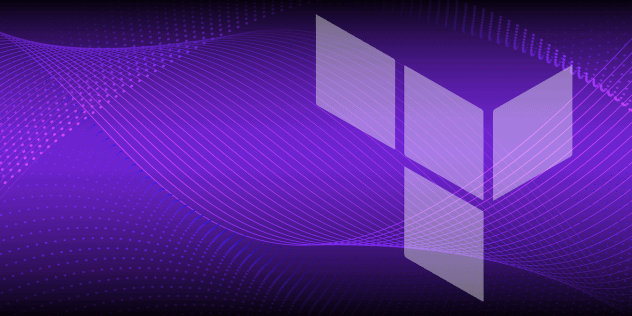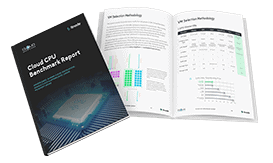How to Check Which Ports Are in Use on Your Linux System
Traducciones al EspañolEstamos traduciendo nuestros guías y tutoriales al Español. Es posible que usted esté viendo una traducción generada automáticamente. Estamos trabajando con traductores profesionales para verificar las traducciones de nuestro sitio web. Este proyecto es un trabajo en curso.
One step in securing a Linux computer system is identifying which ports are active. Your system’s active ports give you information about which outside applications may be connected to your system. You can also discover if you are unintentionally exposing an application or service to the internet, like a MySQL database. There are several Linux tools that help you discover which ports are in use and identify both ends of active communications. This guide introduces three common tools you can use find the active ports on your Linux server or computer with links to guides that dive deeper into each tool.
What is a Port in Computer Networking?
Service names and port numbers are used to distinguish between different services that run over transport protocols. Common transport protocols are TCP, UDP, DCCP, and SCTP. These protocols enable communication between applications by establishing a connection and ensuring data is transmitted successfully. Well-known port assignments, such as HTTP at port 80 over TCP and UDP, are listed at the IANA Service Name and Transport Protocol Port Number Registry. These port assignments help distinguish different types of network traffic across the same connection.
Which Linux System Ports Are in Use?
Three tools to help you check ports in use on a Linux system are:
- netstat: This tool shows your server’s network status.
- ss: You can view socket statistics with the ss tool. For example, ss allows you to monitor TCP, UDP, and UNIX sockets.
- lsof: This Linux utility lists open files. Since everything on a Linux system can be considered a file, lsof provides a lot of information on your entire system.
Using netstat
This tool is great for inspecting the following areas of your Linux system:
- Unix sockets and network connections
- Routing tables
- Network interfaces
- Network protocols
- Multicast group membership
Running netstat without any options displays all open sockets and network connections, which can generate a lot of output. You can control the output using netstat’s command-line options. For example, to view the PID and program name for a system’s listening TCP connections, run netstat with the following command-line options:
netstat -ltp
The output resembles the following:
Active Internet connections (only servers)
Proto Recv-Q Send-Q Local Address Foreign Address State PID/Program name
tcp 0 0 0.0.0.0:http-alt 0.0.0.0:* LISTEN 381070/monitorix-ht
tcp 0 0 localhost:domain 0.0.0.0:* LISTEN 553/systemd-resolve
tcp 0 0 0.0.0.0:ssh 0.0.0.0:* LISTEN 2145/sshd: /usr/sbi
tcp 0 0 localhost:33060 0.0.0.0:* LISTEN 9638/mysqld
tcp 0 0 localhost:mysql 0.0.0.0:* LISTEN 9638/mysqld
tcp6 0 0 [::]:http [::]:* LISTEN 10997/apache2
tcp6 0 0 [::]:ssh [::]:* LISTEN 2145/sshd: /usr/sbiTo learn how to install netstat, interpret its output, and view common command line options, see our Inspecting Network Information with netstat guide.
Using ss
The ss tool was created to improve upon netstat and provides more functionality. It allows you to monitor TCP, UDP, and UNIX sockets. A socket enables programs to communicate with each other across a network and is comprised of an IP address and a port number.
Running the ss with no options displays TCP, UDP, and UNIX sockets. Similar to netstat, restrict the ss command’s output by using command-line options. For example, to view all listening and non-listening TCP sockets issue the following command:
ss -t -a
The output resembles the following:
State Recv-Q Send-Q Local Address:Port Peer Address:Port Process
LISTEN 0 4096 0.0.0.0:http-alt 0.0.0.0:*
LISTEN 0 4096 127.0.0.53%lo:domain 0.0.0.0:*
LISTEN 0 128 0.0.0.0:ssh 0.0.0.0:*
LISTEN 0 70 127.0.0.1:33060 0.0.0.0:*
LISTEN 0 151 127.0.0.1:mysql 0.0.0.0:*
ESTAB 0 0 192.0.2.0:ssh 192.0.2.1:51617
TIME-WAIT 0 0 192.0.2.0:ssh 192.0.2.2:60630
TIME-WAIT 0 0 192.0.2.0:ssh 192.0.2.3:51312
TIME-WAIT 0 0 127.0.0.1:http-alt 127.0.0.1:52456
TIME-WAIT 0 0 192.0.2.0:ssh 192.0.2.4:44364
ESTAB 0 0 192.0.2.0:ssh 192.0.2.5:51718
LISTEN 0 511 *:http *:*
LISTEN 0 128 [::]:ssh [::]:*To take a deeper dive into the ss tool, read our Learning to Use the ss Tool to its Full Potential guide. This guide provides commands specific to each protocol, commands to view general statistics about a system’s current connections, and ways to filter your output.
Using lsof
Since everything on a Linux system can be considered a file, the lsof tool can report on many aspects of a system, including open network interfaces and network connections. The lsof tool is preinstalled on many Linux distributions, so you may consider using it before a tool you need to install. One unique feature of the lsof tool is repeat mode*. This mode allows you to run the lsof command continuously on a timed interval. When inspecting your system to find information about which ports are in use, lsof can return information about which user and processes are using a specific port. For example, when working with a local development environment you may want to find which localhost ports are currently in use. Use the following command to retrieve this information:
lsof -i@localhost
The output returns a similar response:
COMMAND PID USER FD TYPE DEVICE SIZE/OFF NODE NAME
Adobe\x20 932 jdoe 14u IPv4 0x3dab8c45775e6b5b 0t0 TCP localhost:15292 (LISTEN)
Code\x20H 38254 jdoe 81u IPv4 0x3dab8c45922118fb 0t0 TCP localhost:49336 (LISTEN)
VBoxHeadl 49798 jdoe 15u IPv4 0x3dab8c45a01fcf1b 0t0 TCP localhost:rockwell-csp2 (LISTEN)
Google 55001 jdoe 37u IPv4 0x3dab8c457579acbb 0t0 TCP localhost:51706->localhost:bmc_patroldb (ESTABLISHED)
hugo 57981 jdoe 8041u IPv4 0x3dab8c45a423853b 0t0 TCP localhost:bmc_patroldb (LISTEN)
hugo 57981 jdoe 8042u IPv4 0x3dab8c45a3a8e2db 0t0 TCP localhost:bmc_patroldb->localhost:51706 (ESTABLISHED)To learn more about the lsof command read our
How to List Open Files with lsof guide. This guide provides information about command-line options, the anatomy of the lsof output, and filtering your output with regular expressions.
This page was originally published on